Installation Guide
Our Technical Support is active 24/7 to provide assistance for users while going through the set-up
process, otherwise, you can always contact us so we can provide you the manual setup guide. Please choose your device check the setup guide. You can also can get these application from us VIRGINIA,IBO Player,ABE PLAYER TV,BOB PLAYER,MAC PLAYER,HUSH PLAY,KTN PLAYER,ALL PLAYER,FAMILY PLAYER,KING4K PLAYER,IBOSS PLAYER,IBOXX PLAYER,BOBPRO TV,IBO STB,IBOSOL,DUPLEX,FLIXNET
Setup instructions for a Samsung/LG Smart TV
Search these apps:- Download our custom application
- DUPLEX play
- IBO Player
- Flix IPTV
- SET IPTV
- ELK Player
- Nanomid
- Smart IPV (Not reallyrecommended)
- Smart STB (Not really recommended)
- STB Emu (Not really recommended)
1.Download our custom application
3.DUPLEX play
4. Download VLC ( Download URL: https://www.videolan.org/vlc/index.html)
5. Open VLC Player
Go to Media -> Open Network stream.
Enter the M3U URL provided to you in your subscription, then press play to start.
Wait for all the channels to fully load (this may take a few moments).
If you encounter any issues with M3U loading, please reach out to our support team via WhatsApp, and they will assist you in setting up your subscription on VLC. Choose a Channel and enjoy the show.
Apple ( iPhone/iPad/Apple TV)
Please install one of the recommended IOS apps below:1. IPTV Smarters Pro (choose Xtream codes API)
2. GSE IPTV (choose Xtream codes API)
3. ELK Player
After installing one of the recommended apps, select the Xtream Codes API option and log in using the subscription details provided to you. If you experience any issues, feel free to contact our support team on WhatsApp, and they will assist you with setting up your subscription in the app.
Open the Play Store and search for one of the recommended apps listed below:
1. B1G Our Custom Application Download
2. IPTV Smarters Pro
3.DUPLEX play
4. IBO Player
5. Flix IPTV
6.SET IPTV
7.ELK Player
8. Nanomid
9. Smart IPV (Not really recommended)
10. Smart STB (Not really recommended)
11. STB Emu (Not really recommended)
After installing one of the recommended apps, use the subscription details you received from us to log in. If you encounter any issues, contact our support team on WhatsApp, and they will assist you in setting up your subscription in the app.Go to the Google Play store and look for one of the recommended APP’s below:
1. IPTV Smarters Pro (select Xtream codes API )
2. DUPLEX play
3. IBO Player
4. Flix IPTV
5. SET IPTV
6. ELK Player
7. Nanomid
8. Smart IPV (Not really recommended)
9. Smart STB (Not really recommended)
10. STB Emu (Not really recommended)
Once you install one of these recommended APPs, You can use the subscription info that you received from us to log in. In case you are facing any issues, please contact our support team on Whatsapp and they will help you set the subscription in your APP.
Open the Google Play Store and search for one of the recommended apps listed below:
1. STB Emulator Setup Instructions:
2. Download ‘STB Emulator’ from the Google Play Store here.
3. Install and Load the ‘STB Emulator’ app and you will see your ‘MAC address’ on screen.
4. Tap near the ‘Top right corner’ and then click ‘Settings’ – the 4th icon from the right.
5. Tap ‘Profiles’.
6. Tap ‘Test portal’ to modify the existing profile or ‘Add profile’ to start a new one.
7. Tap ‘STB Model’.
8. Choose ‘MAG 250’ or the STB model you'd like to emulate.
9. Tap ‘Portal settings’.
10. Enter your ‘Portal URL’ (Check your activation e-mail) and click OK.
11. Now tap ‘Screen Resolution’.
12. Choose ‘1280×720’ (You can choose higher with internet speed 16+ Mbps).
13. Exit the app and restart.
14. You will now see your channel list.
Troubleshooting STB Emulator
If you encounter any issues with channel viewing, please follow the recommended solution below:
Restart your App, Device/Box, and Wi-Fi Router.
If you're experiencing any issues, please contact our support team on WhatsApp, and they will assist you in setting up your subscription in the app.
Connect MAG DEVICE to TV and Internet. Then do as follows
1. Navigate to: Settings —> System Settings —> Servers —> Portals
2. Set Portal 1: IPTV Shop
3. Enter the Portal 1 URL (check your email for details).
4. t Portal 2 Name leave this empty add this only If you order the second subscription
4. t Portal 2 URL leave this empty add this only If you order the second subscription
5. Save everything
6. Reboot device
7.After the box is restarted, wait until the TV
8. screen shows the channels.
Should you experience any difficulties, please contact our support team via WhatsApp for assistance with configuring your subscription in the app.
How to Install TiviMate
APP ON FIRESTICK/FIRE TV
Part 1: Install TiviMate on FireStick using the Downloader app
1. Navigate to the Apps menu from the FireStick home screen.
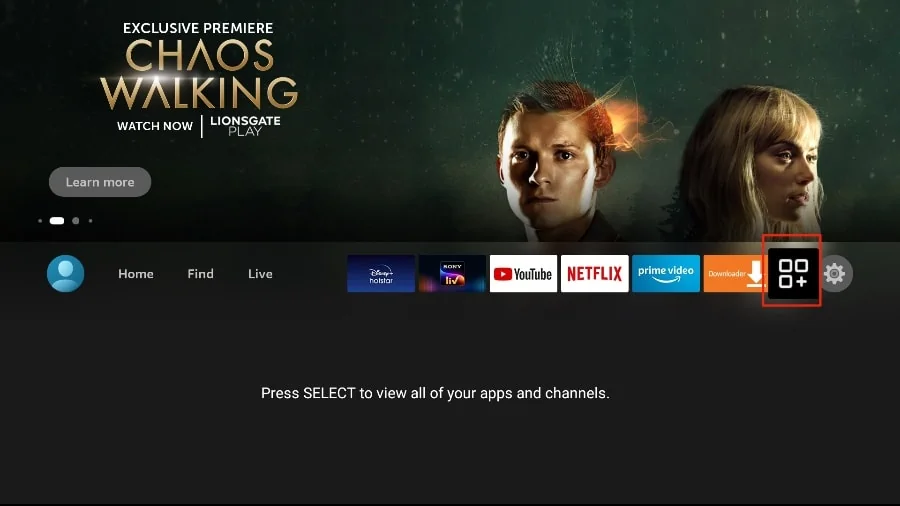
2. Open the Downloader app and choose the "Enter a URL" field on the home screen.
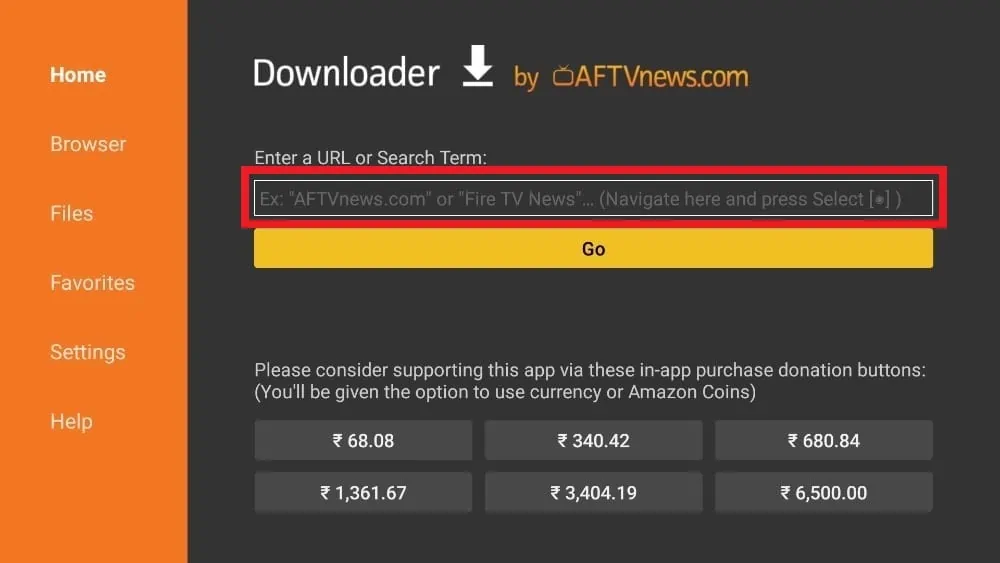
3.It will open a virtual keyboard. Type https://www.firesticktricks.com/tivi and hit Go at the bottom.
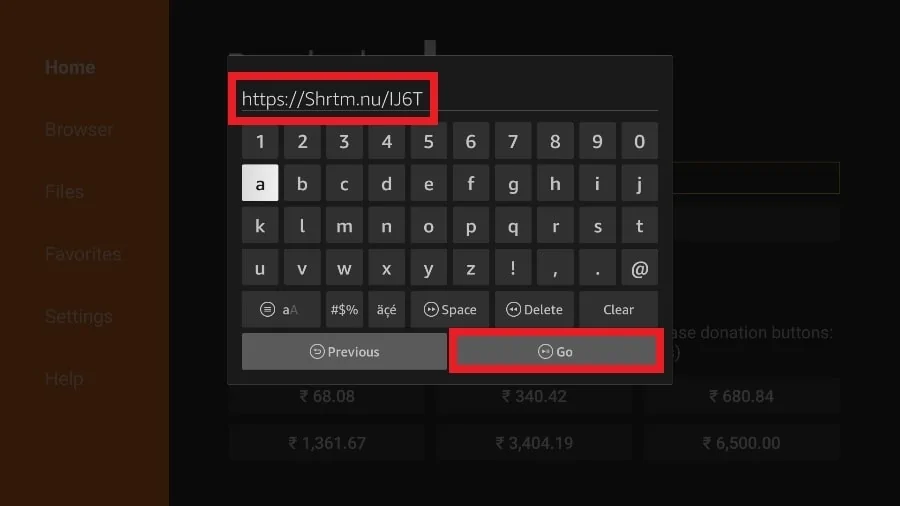
4. Downloader will install the latest TiviMate APK on your FireStick, which is approximately 11MB in size.
After Install TiviMate
APP ON FIRESTICK
1. Press and hold the home button on your FireStick remote control.
2. Select Apps on the following screen.
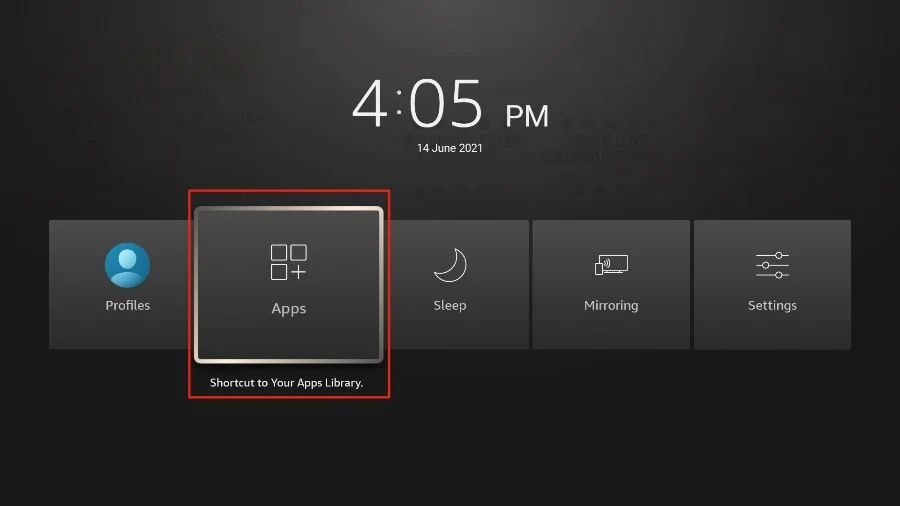
3. Scroll to TiviMate IPTV Player, but instead of selecting it, press the options button on your FireStick remote.

4. You will discover the Move choice on the right side.

5.5.Move TiviMate to the best push, at that point press the select button on your farther to affirm the modern area.
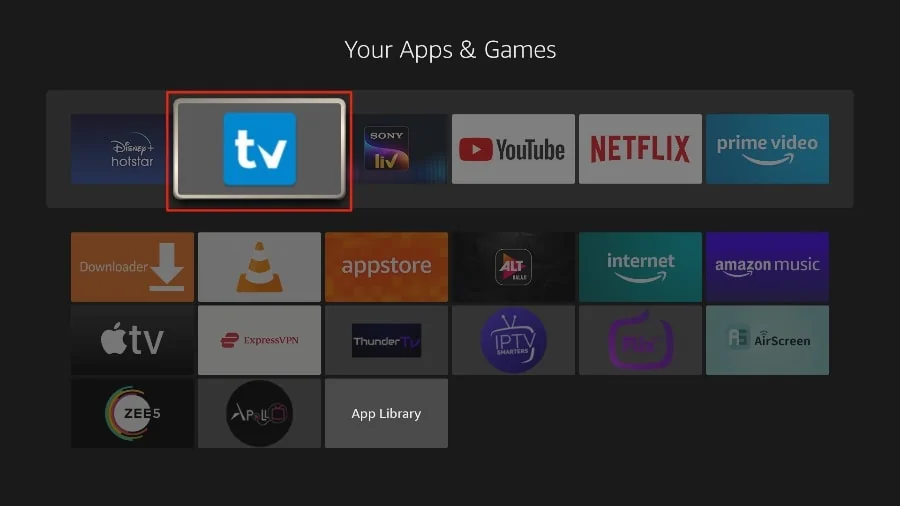
6.You can now easily access TiviMate Player from your FireStick home screen.You no longer need to navigate through a menu each time.
Start using TiviMate IPTV Player right away
Select Apps on the following screen.
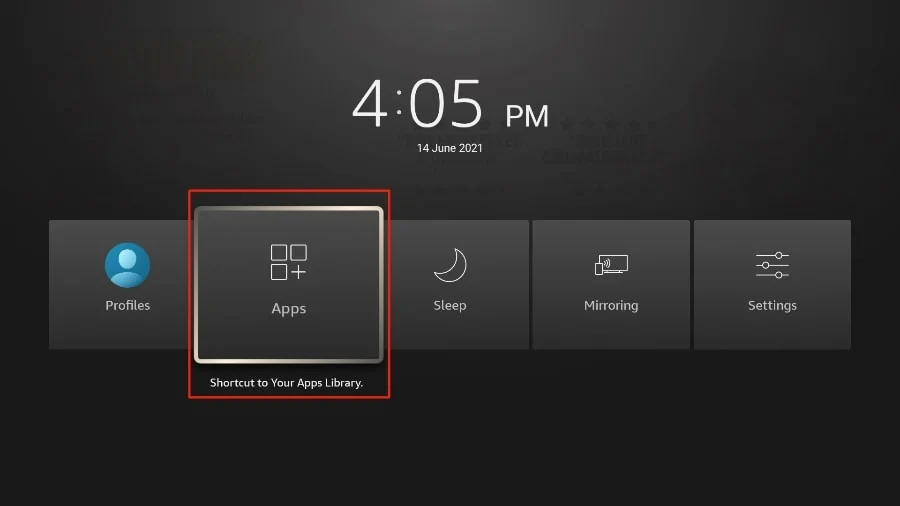
3. Open the TiviMate app
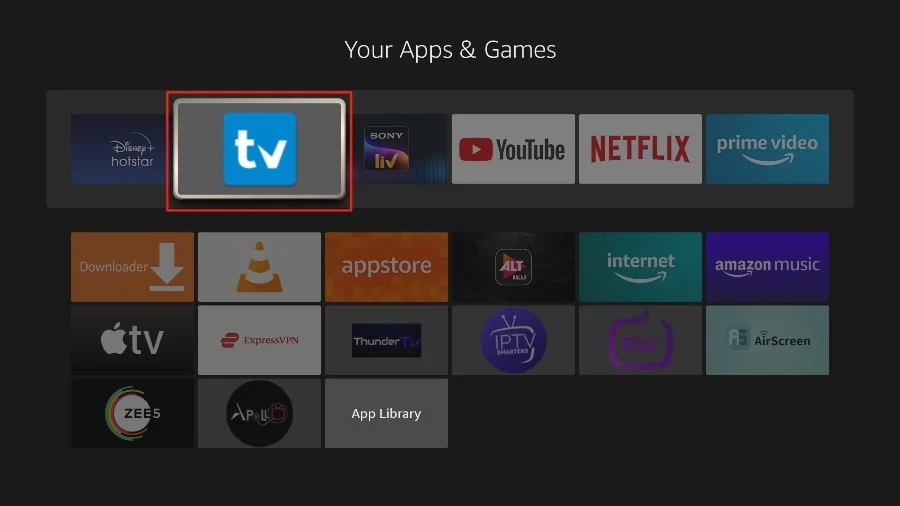
4. Select Add playlist.
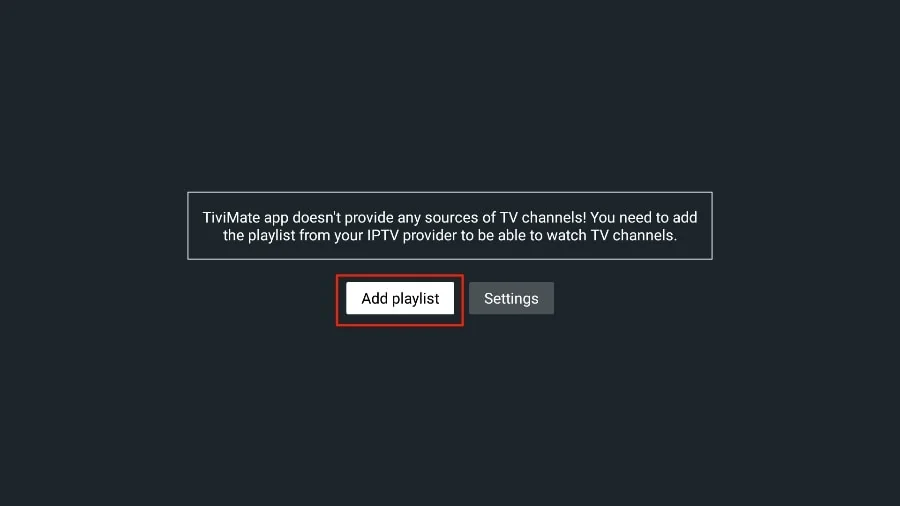
5.TiviMate will prompt you to add a playlist by using an M3U link, Xtream code, or Stalker Portal. Select the M3U playlist.
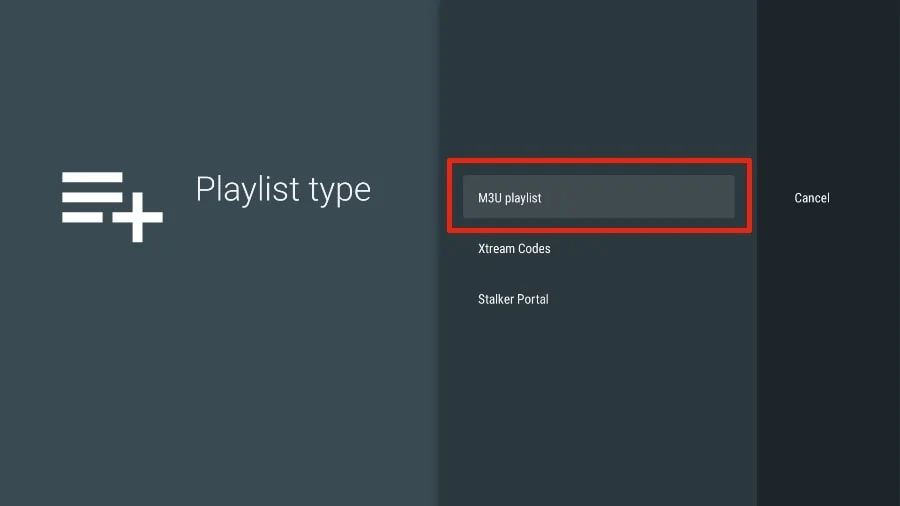
Choose the M3U playlist. In this tutorial, we'll show you how to use an M3U link to stream an IPTV service in the TiviMate app. When you subscribe to an IPTV service, you typically receive an email with your login details and an M3U link. If you don’t receive the M3U link, reach out to customer support to request one. Most M3U links include both a username and password. They look something like this:http://013tv.com:80/get.php? Now that you've located your M3U link, such as username=test-65927c&password=e657&type=m3u_plus&output=ts, let's move forward with the integration process.
6. TiviMate will ask for your M3U link. Enter your M3U linkand pressNext.
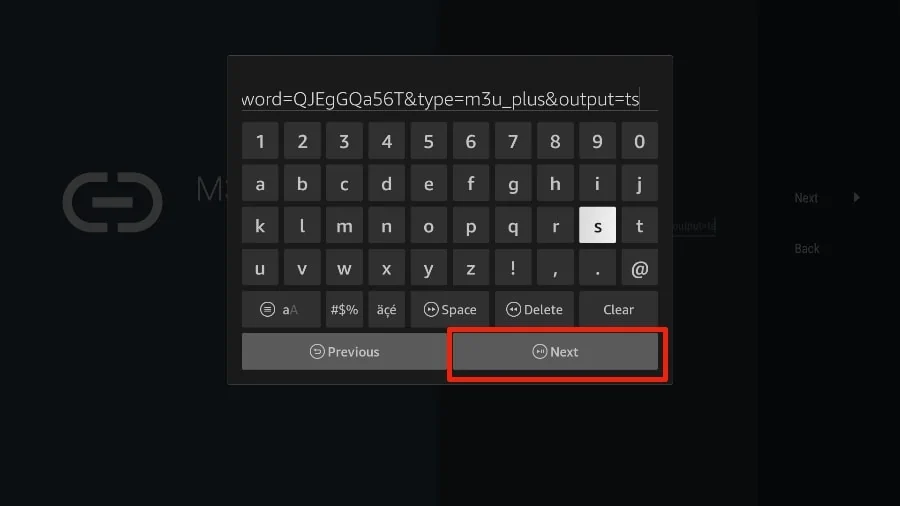
7. TiviMate will load the IPTV service and display a preview of the number of channels and movies included in the IPTV package.
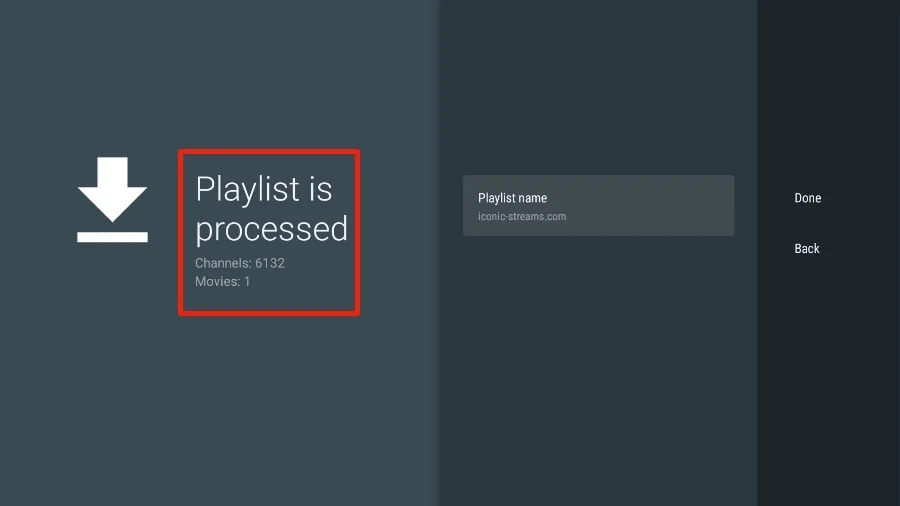
8. Add a Playlist name.
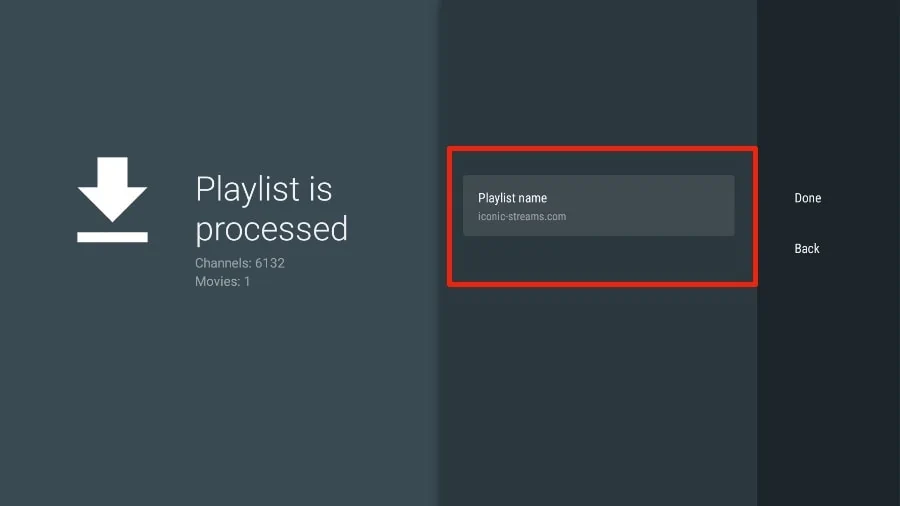
9.Once the playlist has finished processing, click on Done.
A minute or two later, you will see the IPTV service’s content appearing in the TiviMate app. Most IPTV services come with a dedicated EPG (electronic program guide), as shown below.

Stream Your Favorite Channels with Our IBO Player Collaboration
IBO Player is a user-friendly multimedia app designed for streaming IPTV content on smartphones, tablets, smart TVs, and PCs. It supports high-definition streaming and offers an intuitive interface. We're teaming up with IBO Player, a fantastic media player, to bring you all your favorite channels and content seamlessly. This partnership allows you to enjoy a vast array of channels and on-demand content with ease.IBO Player Pro, provides an ad-free experience, enhanced streaming quality, and priority support.