Installation Guide
Our Technical Support is active 24/7 to provide assistance for users while going through the set-up
process, otherwise, you can always contact us so we can provide you the manual setup guide. Please choose your device check the setup guide. You can also can get these application from us VIRGINIA,IBO Player,ABE PLAYER TV,BOB PLAYER,MAC PLAYER,HUSH PLAY,KTN PLAYER,ALL PLAYER,FAMILY PLAYER,KING4K PLAYER,IBOSS PLAYER,IBOXX PLAYER,BOBPRO TV,IBO STB,IBOSOL,DUPLEX,FLIXNET
Setup instructions for a Samsung/LG Smart TV
Search in your TV for one of the APPs below- IPTV Smarters Pro (Not reallyrecommended)
- DUPLEX play
- IBO Player
- Flix IPTV
- SET IPTV
- ELK Player
- Nanomid
- Smart IPV (Not reallyrecommended)
- Smart STB (Not really recommended)
- STB Emu (Not really recommended)
1. IPTV Smarters Pro (select Xtream codes API )Download
2. Kodi IPTV Player Download
3.DUPLEX play
4. Download VLC ( Download URL: https://www.videolan.org/vlc/index.html)
5. Open VLC Player
Go to Media -> Open Network stream.
Add your Subscription M3U URL we sent to you and press play.
Wait till all the Channels load (this may take some time)
In case you are facing any issues with M3U loading, please contact our support team on WhatsApp and they will help you set the subscription in your VLC. Choose a Channel and enjoy the show.
Apple ( iPhone/iPad/Apple TV)
Please install one of the recommended IOS apps below:1. IPTV Smarters Pro (select Xtream codes API)
2. GSE IPTV (select Xtream codes API)
3. ELK Player
Once you install one of these recommended APPs, select Xtream codes API and you can use the subscription info that you received from us to log in. In case you are facing any issues, please contact our support team on WhatsApp and they will help you set the subscription in your APP.
Go to the play store and search for one of the recommended APPs Below:
1. B1G Our Custom Application Download
2. IPTV Smarters Pro (select Xtream codes API )
3.DUPLEX play
4. IBO Player
5. Flix IPTV
6.SET IPTV
7.ELK Player
8. Nanomid
9. Smart IPV (Not really recommended)
10. Smart STB (Not really recommended)
11. STB Emu (Not really recommended)
Once you install one of these recommended APPs, You can use the subscription info that you received from us to log in. In case you are facing any issues, please contact our support team on Whatsapp and they will help you set the subscription in your APP.
Go to the Google Play store and look for one of the recommended APP’s below:
1. IPTV Smarters Pro (select Xtream codes API )
2. DUPLEX play
3. IBO Player
4. Flix IPTV
5. SET IPTV
6. ELK Player
7. Nanomid
8. Smart IPV (Not really recommended)
9. Smart STB (Not really recommended)
10. STB Emu (Not really recommended)
Once you install one of these recommended APPs, You can use the subscription info that you received from us to log in. In case you are facing any issues, please contact our support team on Whatsapp and they will help you set the subscription in your APP.
Go to the Google Play store and look for one of the recommended APP’s below:
1. STB Emulator Setup Instructions:
2. Download ‘STB Emulator’ from the Google Play Store here.
3. Install and Load the ‘STB Emulator’ app and you will see your ‘MAC address’ on screen.
4. Tap near the ‘Top right corner’ and then click ‘Settings’ – the 4th icon from the right.
5. Tap ‘Profiles’.
6. Tap ‘Test portal’ to modify the existing profile or ‘Add profile’ to start a new one.
7. Tap ‘STB Model’.
8. Tap ‘MAG 250’ or whichever STB you wish to emulate.
9. Tap ‘Portal settings’.
10. Enter your ‘Portal URL’ (Check your activation e-mail) and click OK.
11. Now tap ‘Screen Resolution’.
12. Choose ‘1280×720’ (You can choose higher with internet speed 16+ Mbps).
13. Exit the app and restart.
14. You will now see your channel list.
Troubleshooting STB Emulator
If you have any problems viewing the Channels please follow this recommended fix:
Restart your App, Device/Box, and Wi-Fi Router.
In case you are facing any issues, please contact our support team on WhatsApp and they will help you set the subscription in your APP.
Connect MAG DEVICE to TV and Internet. Then do as follows
1. Go to: Settings—> System Settings —> Servers—>Portals
2. Set Portal 1: IPTV Shop
3. Set Portal 1 URL ( see your E-mail )
4. t Portal 2 Name leave this empty add this only If you order the second subscription
4. t Portal 2 URL leave this empty add this only If you order the second subscription
5. Save everything
6. Reboot device
7.After the box is restarted, wait until the TV
8. screen shows the channels.
In case you are facing any issues, please contact our support team on WhatsApp and they will help you set the subscription in your APP.
How to Install TiviMate
APP ON FIRESTICK/FIRE TV
Part 1: Use Downloader to Install TiviMate on FireStick
1. Go to the Apps menu from the FireStick home.
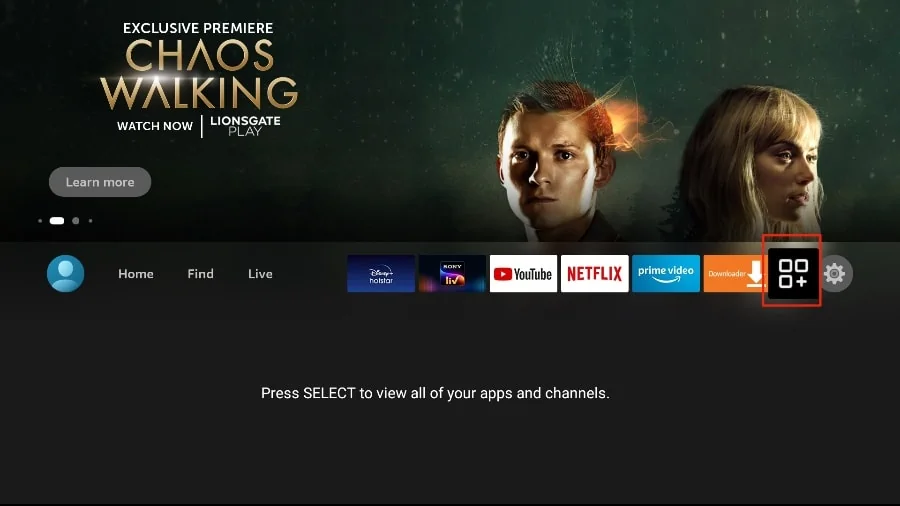
2. Open theDownloader app and select theEnter a URLbox on the home screen.
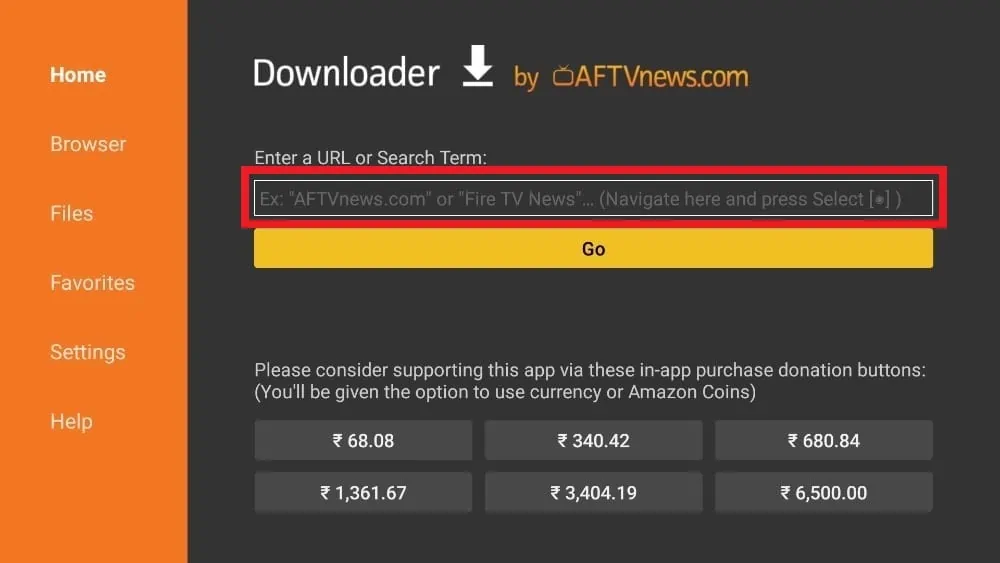
3.It will open a virtual keyboard. Type https://www.firesticktricks.com/tivi and hit Go at the bottom.
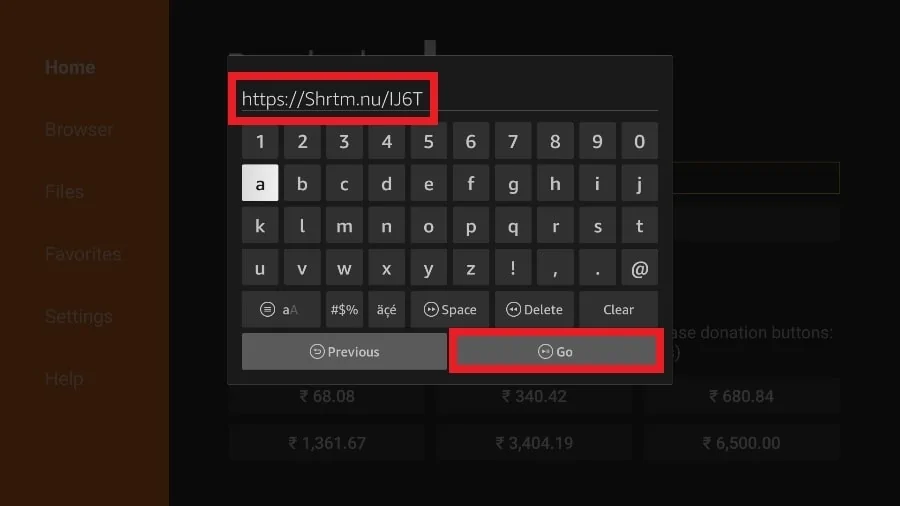
4. Downloader will install the latest TiviMate APK onto your FireStick. It’s about 11MB.
After Install TiviMate
APP ON FIRESTICK
1. Press and hold the home button on your FireStick remote.
2. Select Apps on the following screen.
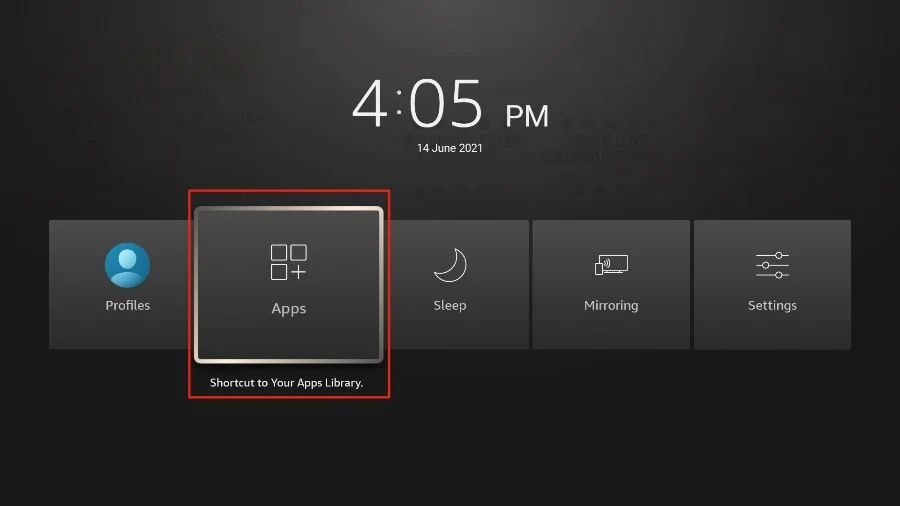
3. Scroll to TiviMate IPTV Player but do not select it. Instead of selecting it, press the options button on your FireStick remote.

4. You will find the Move option on the right side. Select it.

5.Move TiviMate to the top row, then press the select button on your remote to confirm the new location.
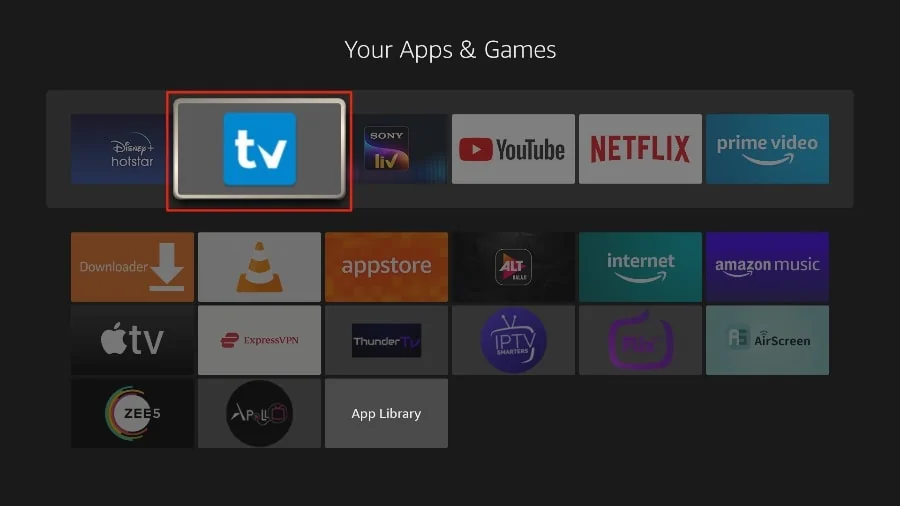
6.Now you can comfortably access TiviMate Player from your FireStick home screen. There’s no need to go through a menu each time.
Get Started with TiviMate IPTV Player
1. Press and hold the home button on your FireStick remote.
2. Select Apps on the following screen.
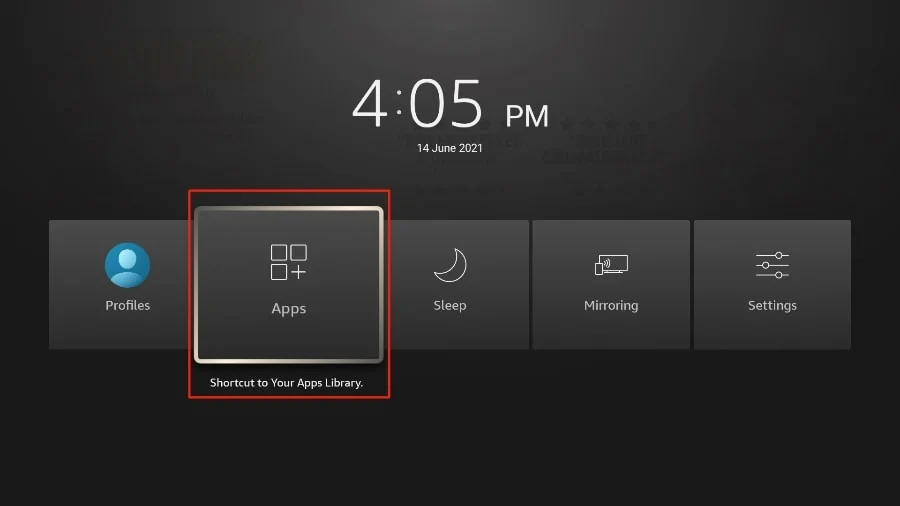
3. Open the TiviMate app
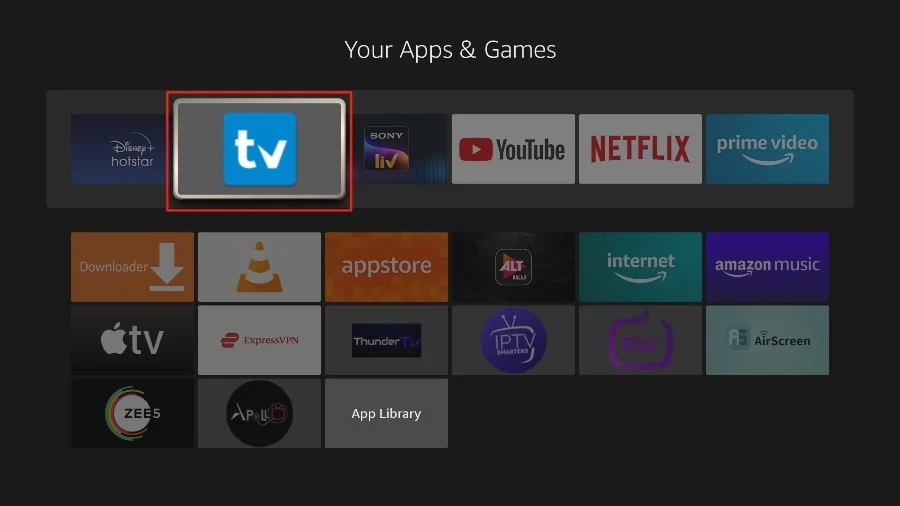
4. Select Add playlist.
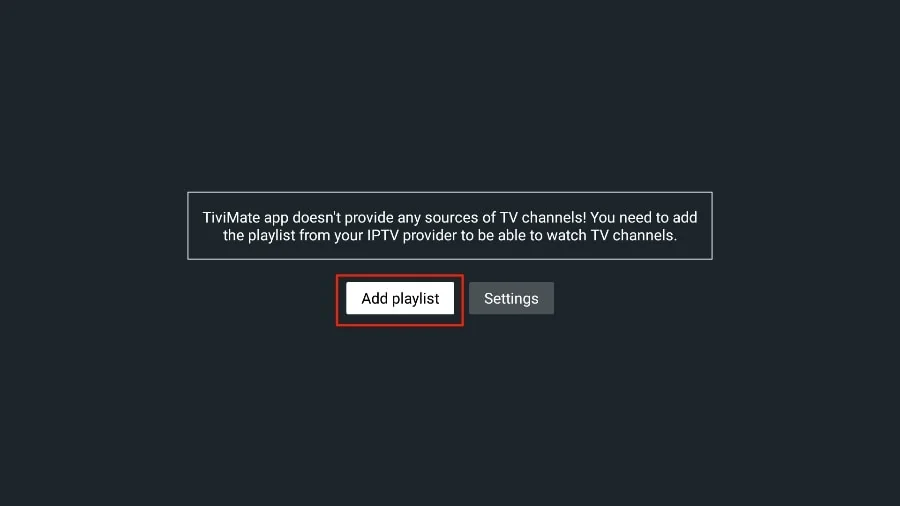
5. TiviMate will ask you to add a playlist using an M3U link, Xtream code, or Stalker Portal. Select the M3U playlist.
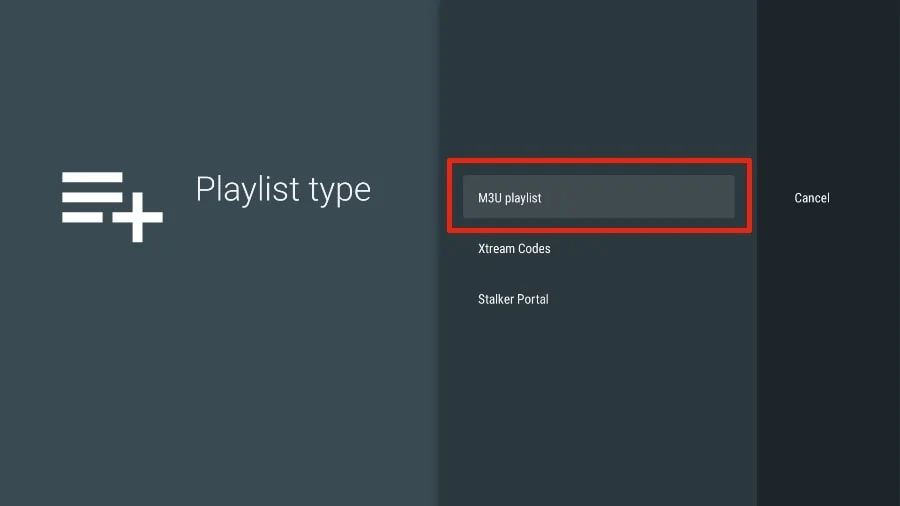
In this article, we will use an M3U link to play an IPTV service in the TiviMate app. When you subscribe to an IPTV service, you will receive an email with relevant login information and an M3U link. If you don’t get an M3U link, try contacting customer support and requesting an M3U link. Most M3U links contain a username and password. They look something like this:http://013tv.com:80/get.php?username=test-65927c&password=e657&type=m3u_plus&output=ts Now that you have identified your M3U link, let’s proceed with integration.
6. TiviMate will ask for your M3U link. Enter your M3U linkand pressNext.
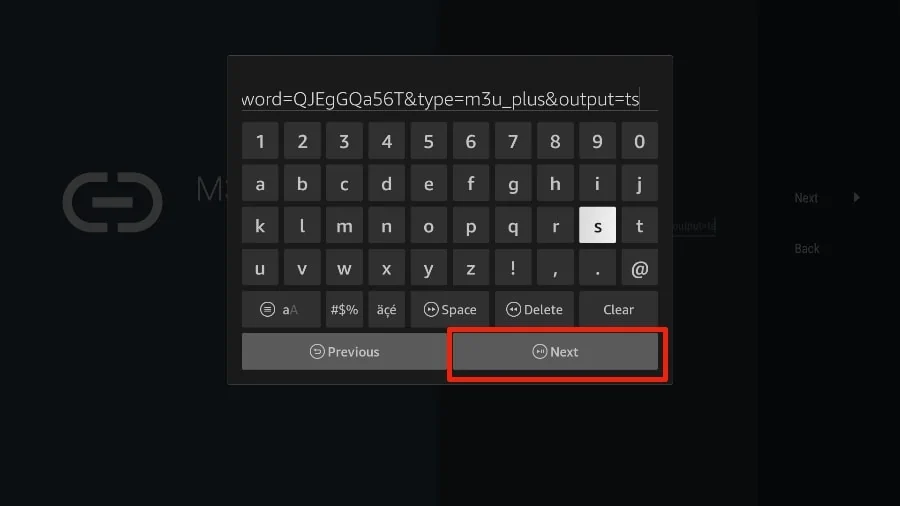
7. TiviMate will load the IPTV service and offer a peek at the number of channels and movies available in the IPTV package.
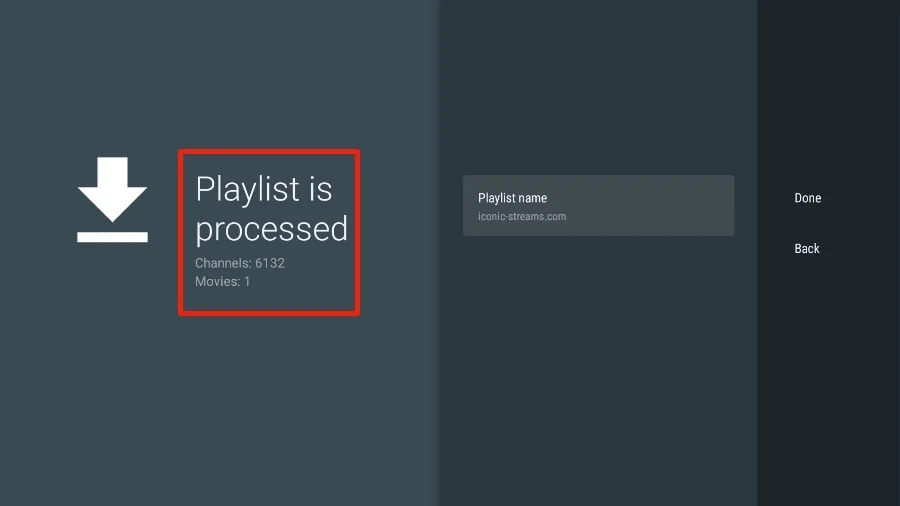
8. Add a Playlist name.
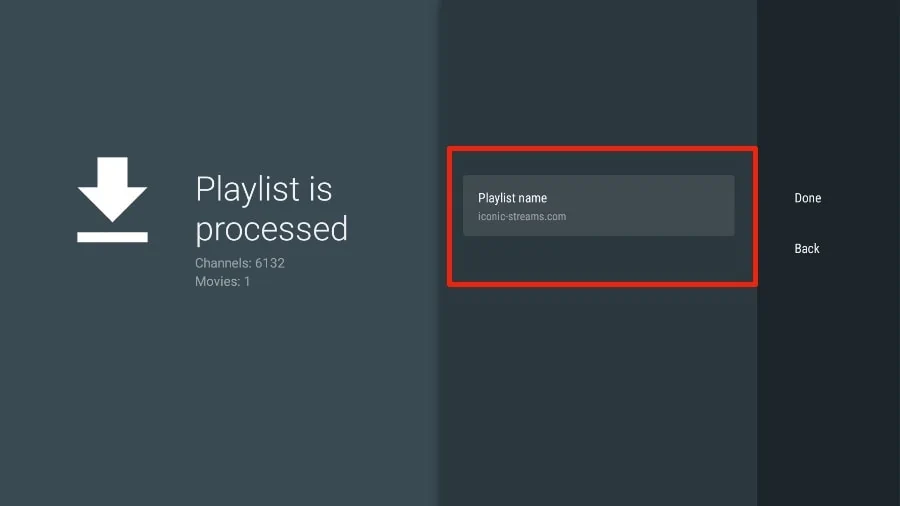
9. If the playlist is finished processing, select Done.
A minute or two later, you will see the IPTV service’s content appearing in the TiviMate app. Most IPTV services come with a dedicated EPG (electronic program guide), as shown below.

B1G IPTV Support multiple Devices and Access Thousands of Channels with Ease.
Our affordable plans grant you access to over 20,000 live iptv channels and on-demand content.Our activation panel supports a variety of popular players including IBO Player v5, BOB Player, IBO Player v40, King Player, Virgina Player, and IBOxx Player. Whether you prefer the latest version or a specific iteration, our panel ensures seamless activation and access to premium IPTV content. Experience unparalleled convenience and flexibility as you unlock the full potential of your chosen player with our activation panel. Players are versatile and user-friendly applications designed to enhance your IPTV viewing experience. With these Players, you can enjoy seamless streaming of your favorite channels and on-demand content on various devices, including smart TVs, tablets, smartphones, and computers.